What is Xposed Framework & How To Install It [Guide]
What Is Xposed Framework?
Xposed Framework is a framework for your rooted Android phone. It in itself does not do much. But it lets you install other apps/mods/tweak with system level functionality without having to flash them via custom recovery.
Xposed Framework makes it a lot easier to customize/mod your phone. Not only can you change the looks of your Android phone, but also increase its performance and tweak system level functionality with Xposed Framework.
Requirements
- Rooted device running Android 5.0 through 5.1.1
- Custom recovery installed
- "Unknown sources" enabled
Download Necessary Files
There are two core elements to Xposed—one is the Xposed Framework, which lays all of the groundwork, and the other is the Xposed Installer app, which allows you to download and manage modules. First up, grab a copy of the Installer from the following link, as this is the same for all devices:
- Xposed Installer APK [APK Mirror]
Boot into Custom Recovery
When the files have finished downloading, the next step is to boot into custom recovery. To do that, start by powering your device completely off. This next part may vary, but for most devices, press and hold the volume down and power buttons simultaneously.
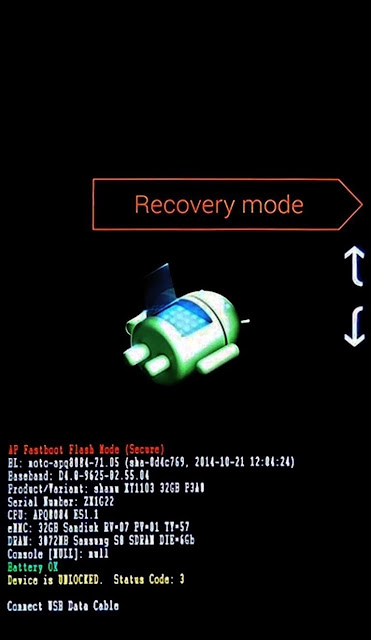
Install the Framework in Custom Recovery
Before you flash anything in custom recovery, it's always a good idea to make a full NANDroid backup. That's extra important in this case, since the Xposed Framework is in its early stages and may cause issues with some devices. Do not skip this step!
Then, to get started, go ahead and tap the "Install" button from TWRP's main menu. Next, navigate to your device's Download folder, then select the Xposed ZIP file that you downloaded.
After that, just swipe the slider at the bottom of the screen to install the Framework, and when that's finished, tap "Reboot System.
Your
device will take longer than normal to boot up here. This is because the Xposed Framework ZIP had to clear away some library files, which will need to be restored. Expect this process to take at least 10 minutes.
device will take longer than normal to boot up here. This is because the Xposed Framework ZIP had to clear away some library files, which will need to be restored. Expect this process to take at least 10 minutes.
Step 5Install the Xposed Installer App
When you get back up, it's time to install the actual Xposed Installer app. Tap the Download Complete notification for the "XposedInstaller_3.0-alpha4.apk" file, then press "Install" and "Open" on the next two menus.
At this point, you should be looking at that familiar Xposed interface we all know and love. Head to the "Download" section to begin browsing modules, but keep in mind that some may not work on Lollipop.
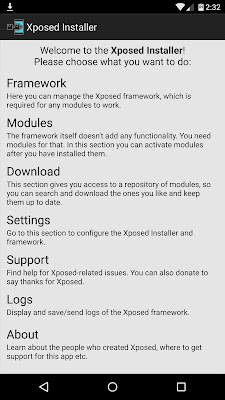
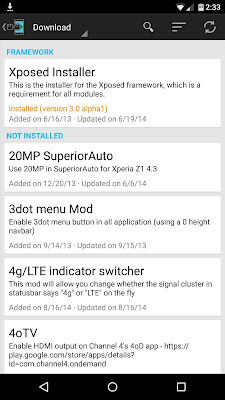
Xposed FAQ’s
Bootloops on Samsung stock ROMs:That’s due to Samsung’s changes to ART. There are unofficial builds that work around this by deodexing and adjusting the ROM. Refer our other guide about installing Xposed in Samsung devices.
Error in some Sony devices:
Sony seems to have shipped some ROMs with corrupted services.odex (the embedded .dex is invalid). Those ROMs will bootloop with a “Fatal signal 6” or “No pending exception expected: java.lang.ArrayIndexOutOfBoundsException” error.
Dell ships (at least) their Venue 8 7840 with a non-standard version of ART that is somewhere between 5.1 and 6.0 which obviously isn’t supported by Xposed
What about other Android version before 4.0.3?
There’s an unofficial version for Android 4.0.3 & below, you can it from here.
Will it work for my device?
There’s no answer for this question as it might work or might not. As Xposed Framework was built for AOSP framework with 0 customization done to the ROM. However it should work with any ROM which is not too much changed. Only answer is, just try it! Most of the time it works.
Thanks to XDA’s rovo89 for his awesome work in Xposed Installer for Android devices. If you found any issues while installing the zip file. You can ask us in the comment section below. If after flashing the zip file, your device doesn’t boot, Install Xposed framework remover zip from above link. If after installing zip, Xposed is not working, Install different zip file from (ARM,ARM64 & x86).

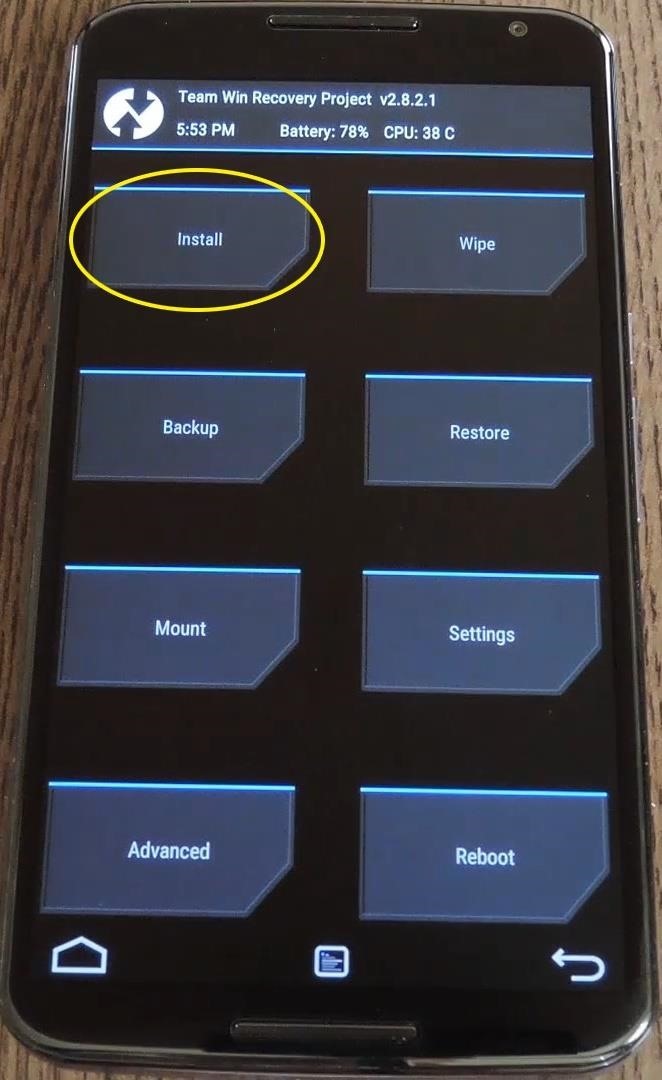
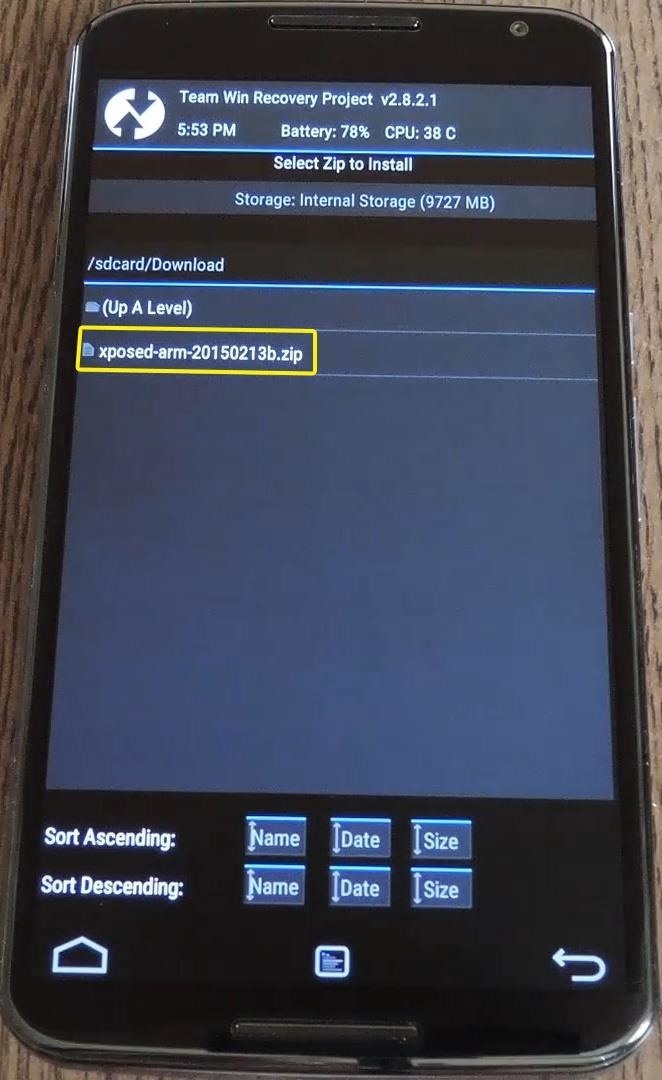
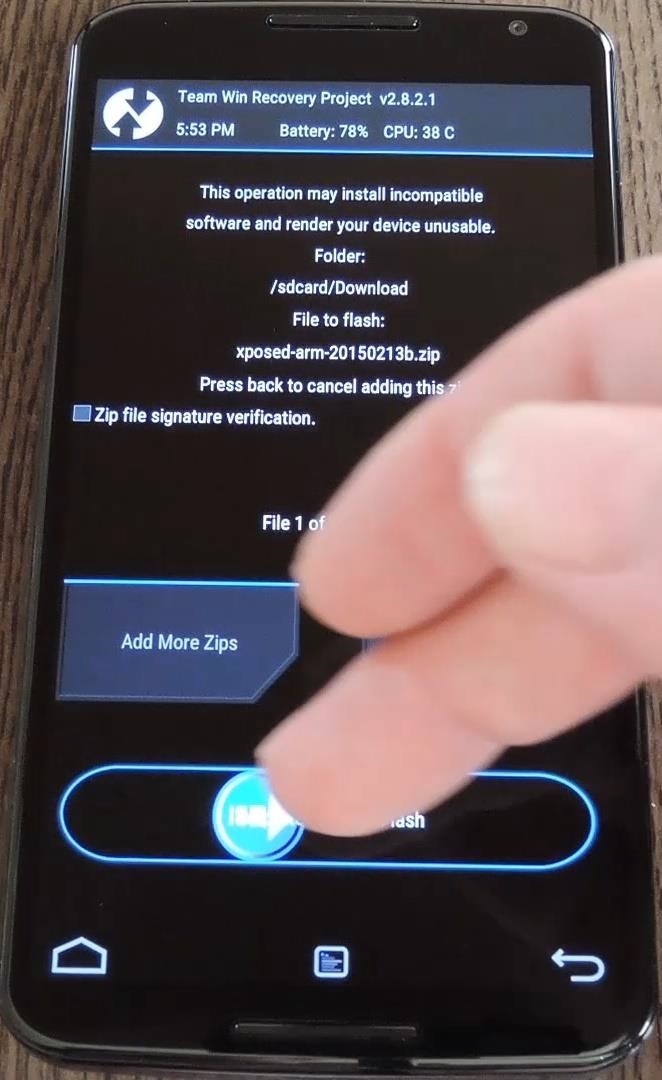

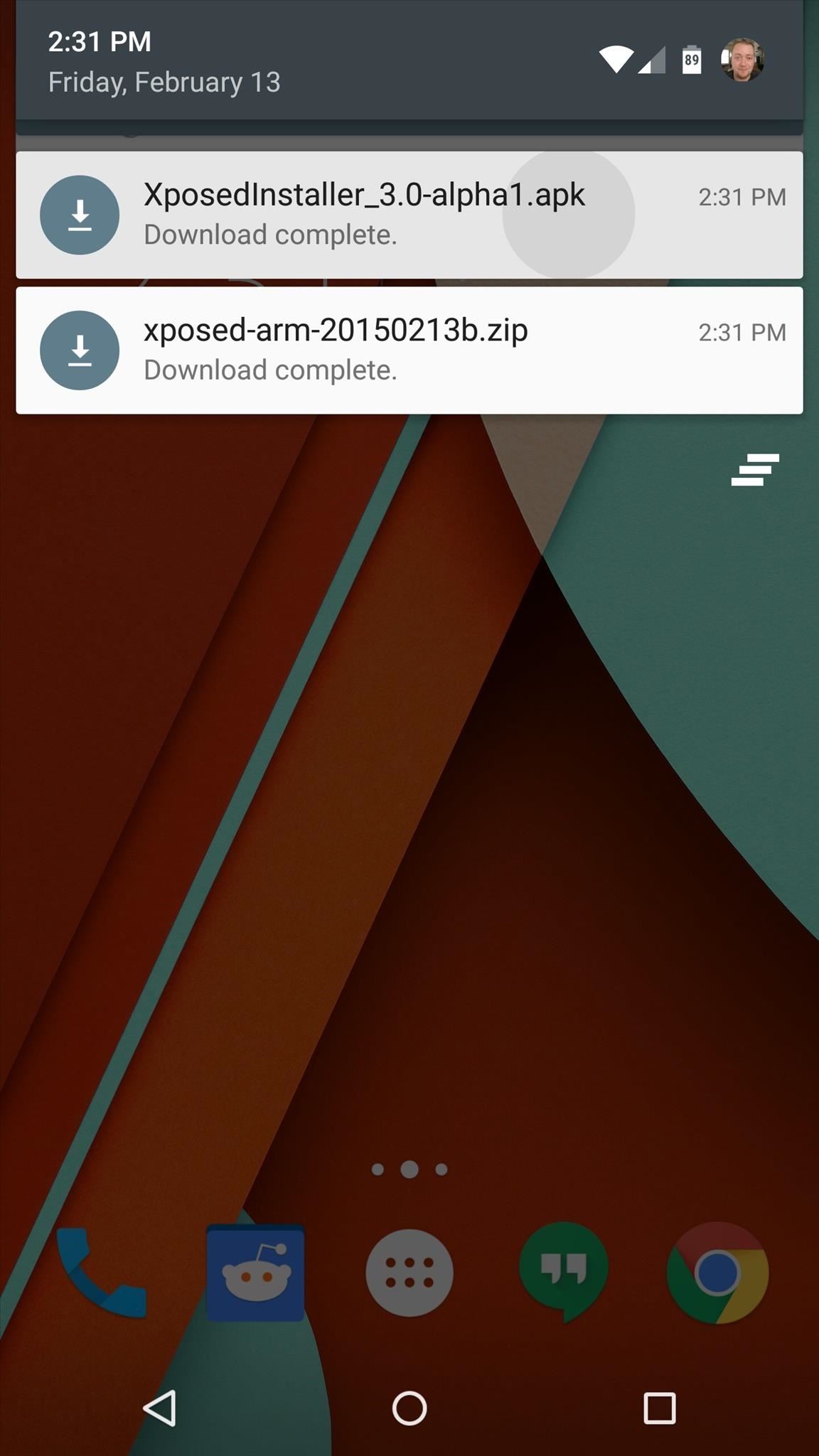
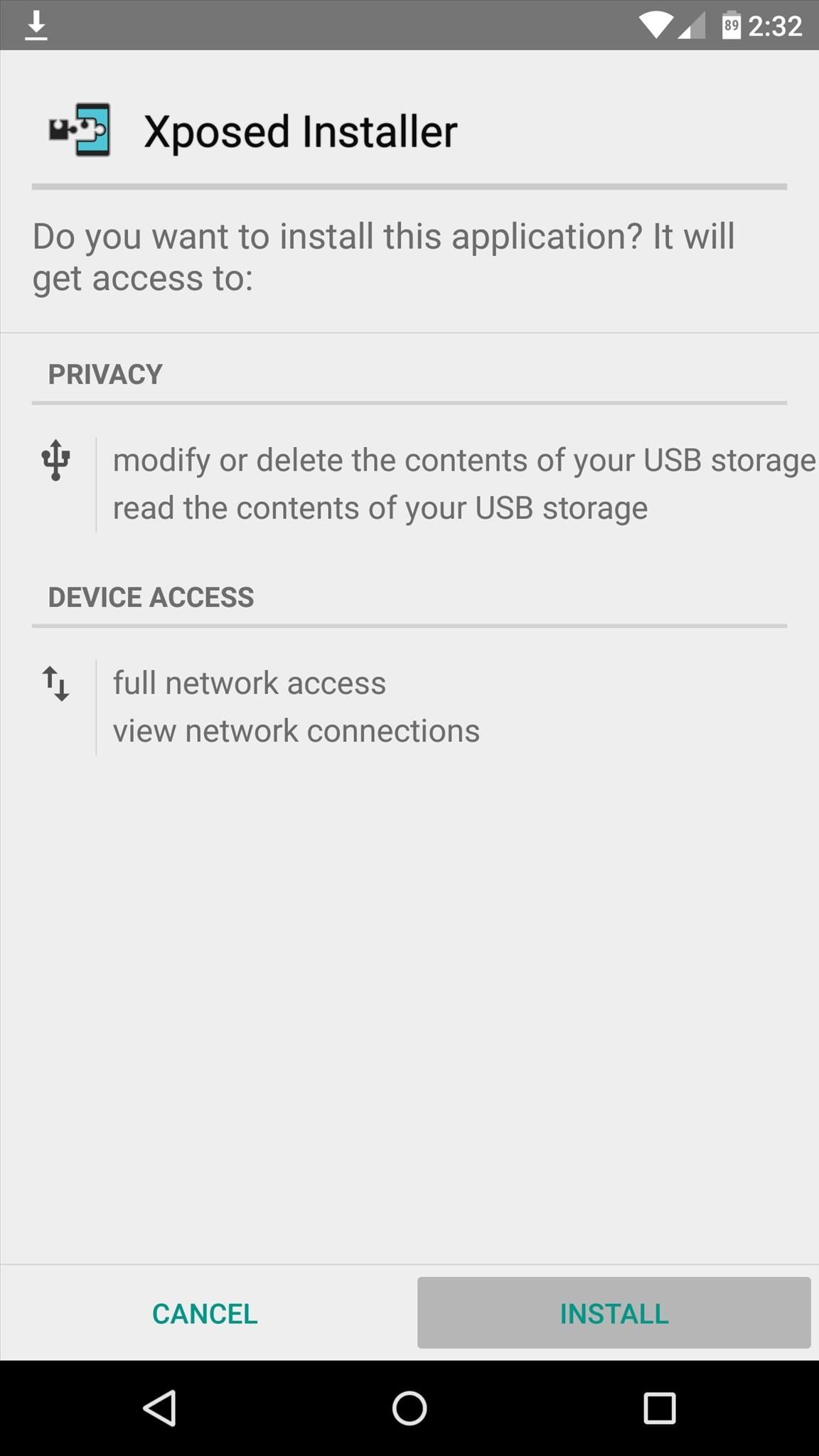
![What is Xposed Framework & How To Install It [Guide]](https://blogger.googleusercontent.com/img/b/R29vZ2xl/AVvXsEgLU4tEgp4GJzxC9Mffy8l2lqdGdJO38E2DmP9Jg6RiuDWICqRG9SCwfeJoxu55JCp3LHOYn_9TNGLM2BBgUq_cXGVihQgNS8bj3HAjrnHdVtVV1d4Ggyyt2Y6ypxPm-1XsZ5XKdb6Eg-6k/s72-c/xposed.png)












No comments: